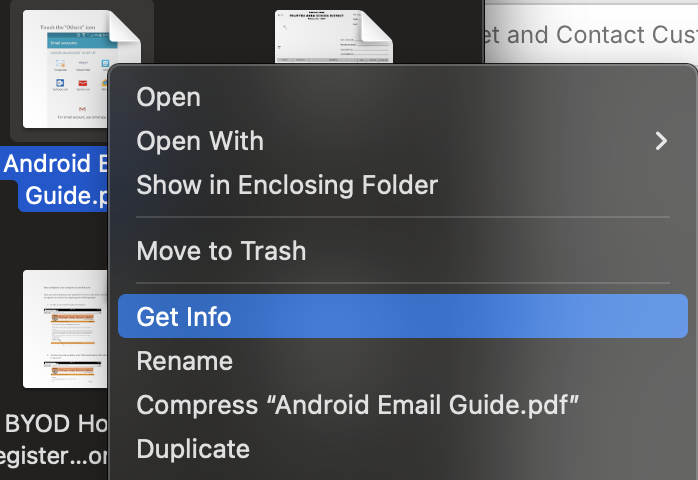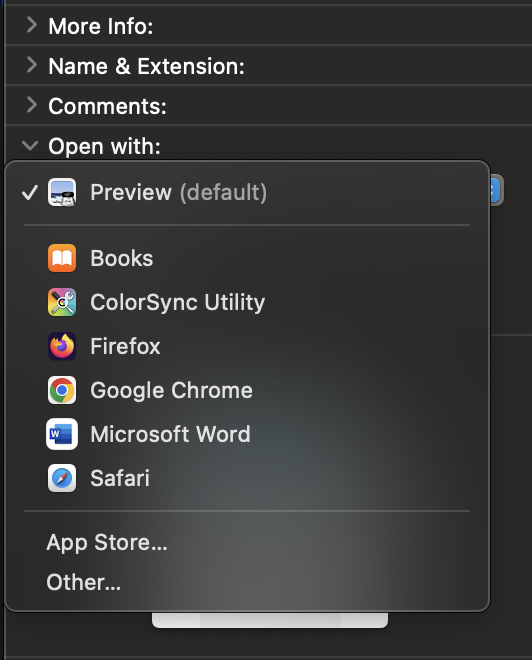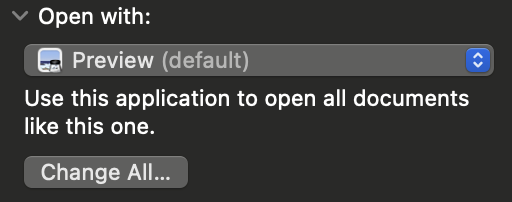255
255
In the event that you would like to change which application a specific file type opens with (for example, opening all PDF files with Adobe instead of Preview) please follow the below steps:
Locate a file on your laptop via the Finder application
Right click the file (if using a laptop trackpad, use 2 fingers and click the bottom right corner of the trackpad)
Click “Get Info”
Under the “Open with:” header, click the drop down and select the application you would like to open your file(s) with
Click “Change All”, read the prompt to confirm, and click "Continue"
This will force the laptop to open all files of the specific type selected with the selected application